Installing the Khronos glTF Exporter for SketchUp
In order to export a file from SketchUp into HOLOPLOT Plan, you must first export a glTF file. glTF is a is a standard file format for three-dimensional scenes and models. In order to export to glTF you will need to install a SketchUp plugin.
SketchUp has many glTF exporter extensions written by many users. HOLOPLOT support one in particular: Kronos glTF Exporter for SketchUp by Centaur. You can add this to your license in one of two ways:
From SketchUp
(recommended)
Open the Extensions Warehouse window from the toolbar Extensions > Extensions Warehouse
Paste glTF Export into the Search Bar and hit Enter/Return
Select glTF Export for correct Extension
On the following page, click the blue Install button
Click the Yes if prompted with: “This extension is marked as being not compatible with your Operating System or SketchUp Version. Proceed anyway?”
Click Yes when prompted with: "This Extension will have the ability to access the filesystem on your computer. Do not grant access to this lightly; be sure you trust the author.Do you want to install this Extension?”
Click Done
Verify the installation by navigating to Extensions > to see Khronos glTF
From a web browser
Open the following link in any web browser: Extension | SketchUp Extension Warehouse
Click the blue Sign In To Continue button
Enter your SketchUp/Trimble login credentials
When redirected back to the extension's page, click the blue Download button
In SketchUp, open the Extension Manager window from the toolbar Extensions > Extension Manager
Click the blue Install Extension button
Navigate to the downloaded extension
Click Open
Verify the installation by navigating to Extensions > to see Khronos glTF
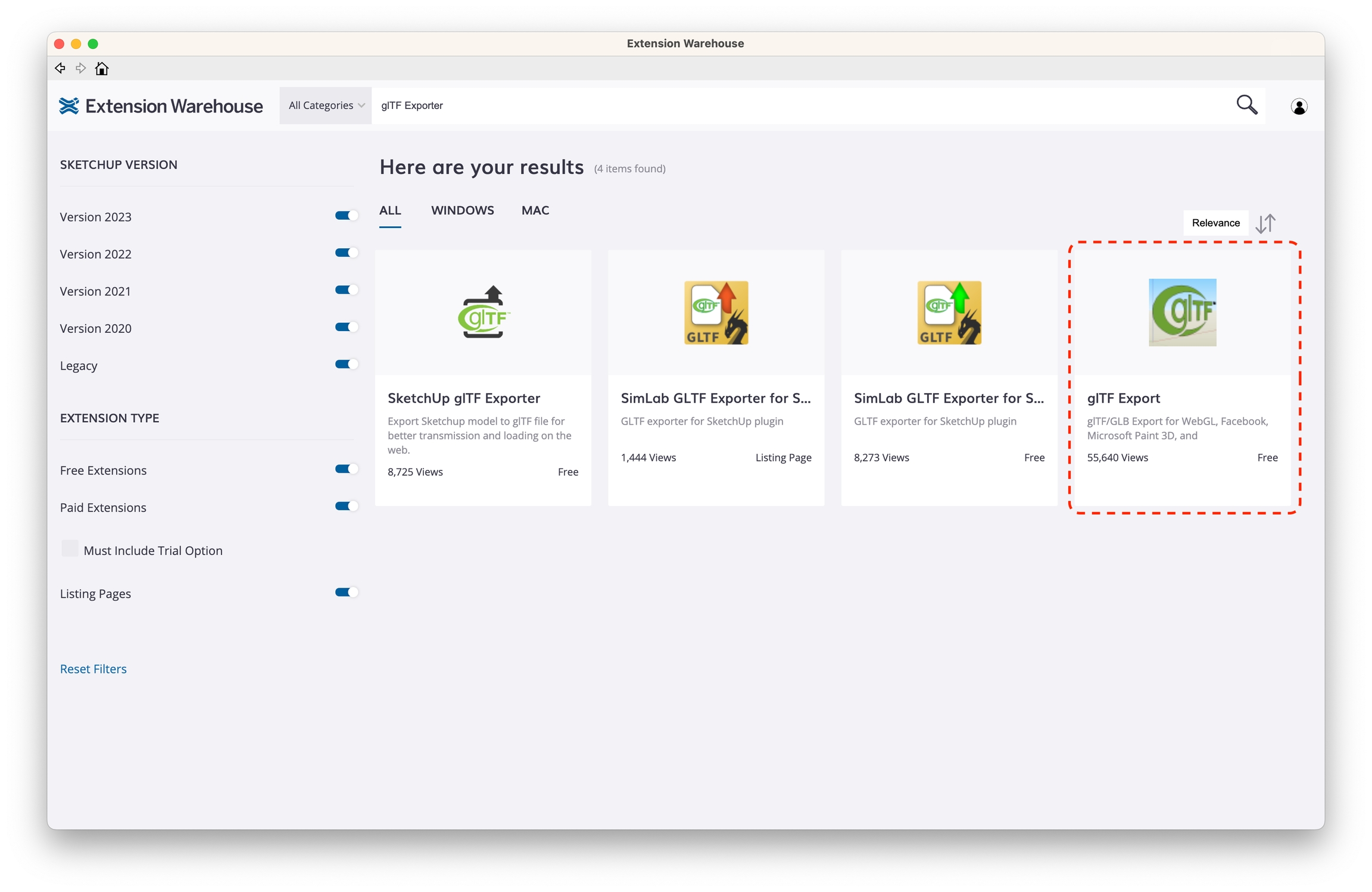
Exporting the venue model as a .glTF file
When your Venue Model has been created successfully, export the venue model:
SketchUp toolbar Extensions > Khronos glTF > Export Embedded glTF 2.0 (.gltf)
Navigate to your desired Save location
Give the file a name ending with the .gltf extension (the exporter defaults to no extension name)
Export .glTF
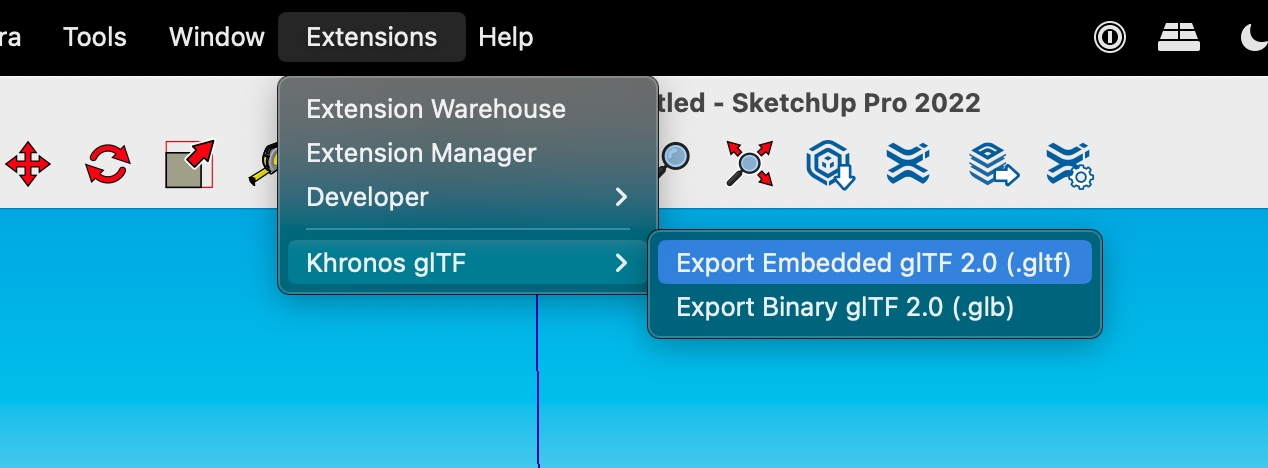
Last updated
Was this helpful?

