Adjusting Coverage Beam parameters
Overview of Coverage Beam parameters
You can adjust the following parameters in the Coverage Beam Properties Panel on the right. Some parameters are general to the beam, meaning they cannot easily be changed once the beam is optimized. Other parameters are more flexible and can be changed or adjusted by adding a new variant of the beam.
General beam parameters
These parameters appear at the top of the coverage beam panel and cannot be easily changed. They will persist in every instance of a beam.
Air absorption compensation
The Air Absorption Compensation slider allows the sound pressure level to be maintained over a longer distance by compensating for the signal loss due to air absorption.
In long-throw applications, high-frequency propagation is strongly affected by air absorption. This effect can be counterbalanced by HOLOPLOT’s air absorption compensation tool. This tool is not a simple signal EQ, but rather a 3D spatial EQ that compensates HF air absorption effectively in a direction and distance-dependent way. To avoid excessive compensation levels at high frequencies, the maximum compensation can be set to realize an optimum trade-off between spectral uniformity and max. obtainable SPL. For very high frequencies and/or receivers at very large distances for which the level can never be completely restored, the compensation level drops to guarantee driver integrity and system headroom.

SPL Drop
The SPL drop over distance parameter in Coverage Beam optimization allows you to determine the decrease of sound pressure level (SPL) along the audience area. Use the SPL Drop slider to adjust the desired level drop across the audience from 0 to 6 dB per distance doubling. This parameter is especially useful in setups with small arrays at a low mounting height, allowing some level drop over distance to improve spectral uniformity.
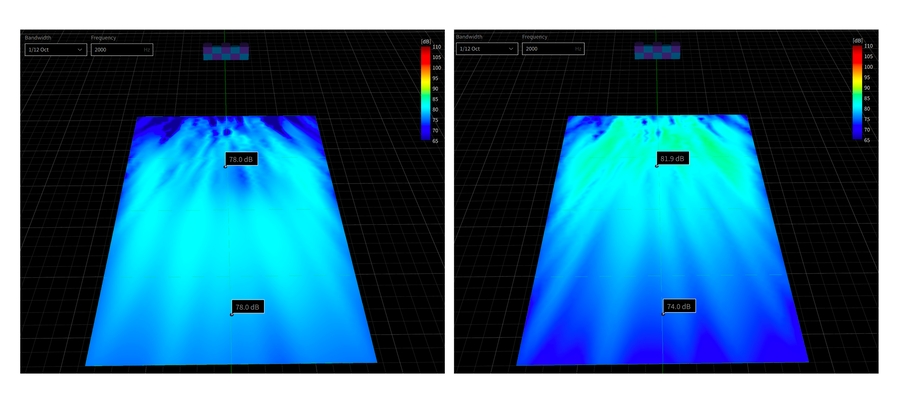
Left - SPL Drop over Distance: 0 dB per distance doubling / Right - SPL Drop over Distance: 6 dB per distance doubling
Beam variant-specific parameters
Below the general parameters, you'll find the Coverage Beam parameters which are specific to the beam variant. Only one version of a beam variant can be used in a preset layer. Find out more in the Working with Beam Variants section.
Working with beam variants (advanced)Edit the following parameters and click Optimize to create a beam.
Target response
Chooses a predefined frequency response for the optimization. By specifying the target frequency response curve for the optimization, you can effectively achieve the desired sound at the selected audience zone, saving time (and headroom) during the tuning phase. Defining the system frequency response using the target response will automatically adjust the DSP chain (up or down) to reach 0 dB headroom in any passbands. Alternatively, using a parametric EQ on the beam might overdrive the system, causing a lack of headroom, or underuse it, resulting in excess headroom. Consequently, using the target response makes the most out of the available headroom, allowing for a more efficient tuning process. You can select the target response from a list of predefined curves:
Flat
Low-shelf +7 dB
Low-shelf +6 dB
Low-shelf +3 dB
High-shelf +9 dB
High-shelf +6 dB
High-shelf +3 dB


Phase Response
The Phase Response feature in HOLOPLOT Plan allows you to choose the phase behavior of the Coverage Beam, effectively adjusting the group delay of the array's different passbands.
There are four different phase response options available:
Linear Phase
Constant group delay across the entire frequency range (>30Hz). Long latency (51 ms)
Mixed Phase
Constant group delay above ~60Hz, increasing towards low frequencies. Medium latency (31.2 ms)
Near-Minimum Phase
Constant group delay above ~100Hz, increasing towards low frequencies. Medium/Low latency (9.3 ms)
Minimum Phase
Constant group delay above ~200Hz, increasing towards low frequencies. Low latency (4.7 ms)
Input Signal
Defines an input signal - this should correspond to the type of content that will be played from the system. The input signal selected will have an effect on the maximum amount of headroom available
The input signal can be defined for beams during optimization and is important for maximizing the amount of headroom available in the array. There are three different input signals to choose from, dependent on the type of content you intend to play through your beam.
AES2 (pink noise)
The AES2 input signal is a standardized audio test signal defined by the Audio Engineering Society (AES). It is commonly used for evaluating the performance and calibration of audio systems. The AES2 signal, characterized by a flat frequency response, provides a consistent and reliable reference for testing purposes, and is the default input signal that beams for X1 arrays are optimized with.
Male Speech
The long-term average speech spectrum of male talkers is defined by the IEC 60268-16 Ed. 5.0. This standard describes methods for the objective rating of speech intelligibility by the Speech Transmission Index (STI). The latest edition 5 contains an updated version of the male speech spectrum. The female spectrum has been removed. Both the predicted speech intelligibility and the system power headroom are highly dependent on the spectrum of the speech signal. The IEC male speech spectrum at 1/12-oct intervals is shown below. All levels are normalized to an overall SPL of 0 dB.
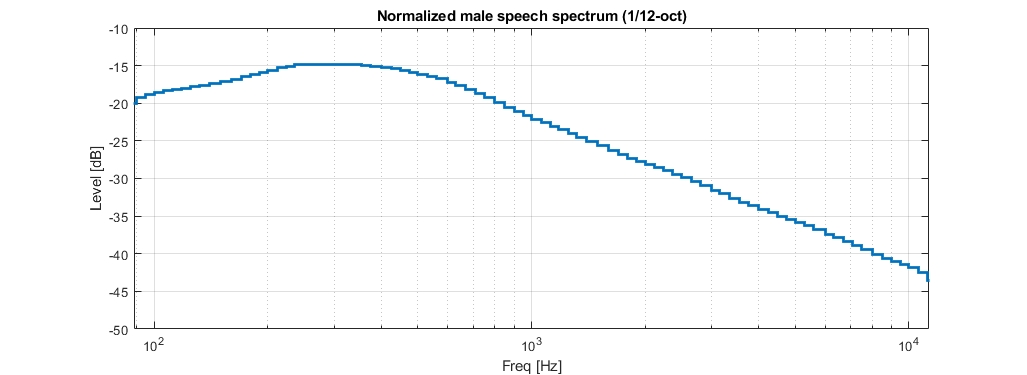
M-Noise
M-noise refers to a specialized noise signal used in audio measurements and simulations. It approximates the statistical characteristics of music signals, providing a realistic input for assessing the performance and behavior of audio systems. M-noise captures the broad frequency range, transient dynamics, and tonal variations found in music, enabling accurate evaluations of audio equipment's fidelity and capabilities.
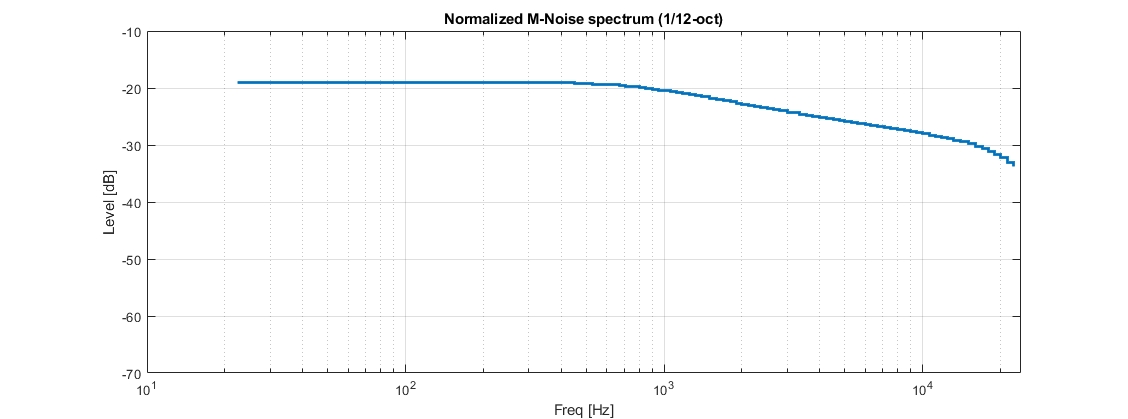
Last updated
Was this helpful?

